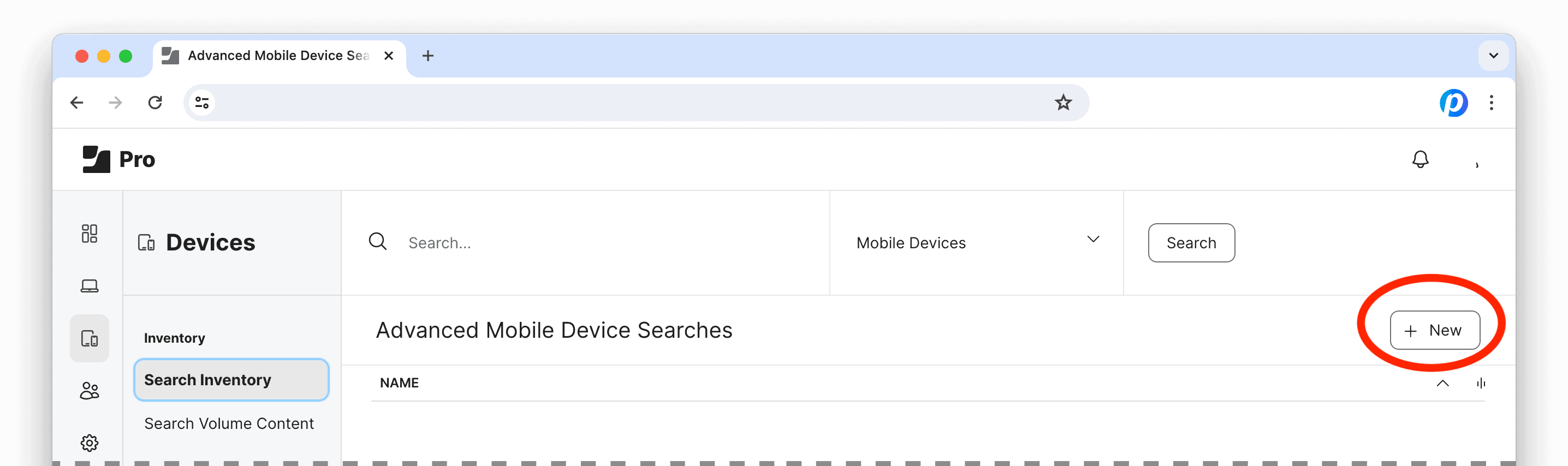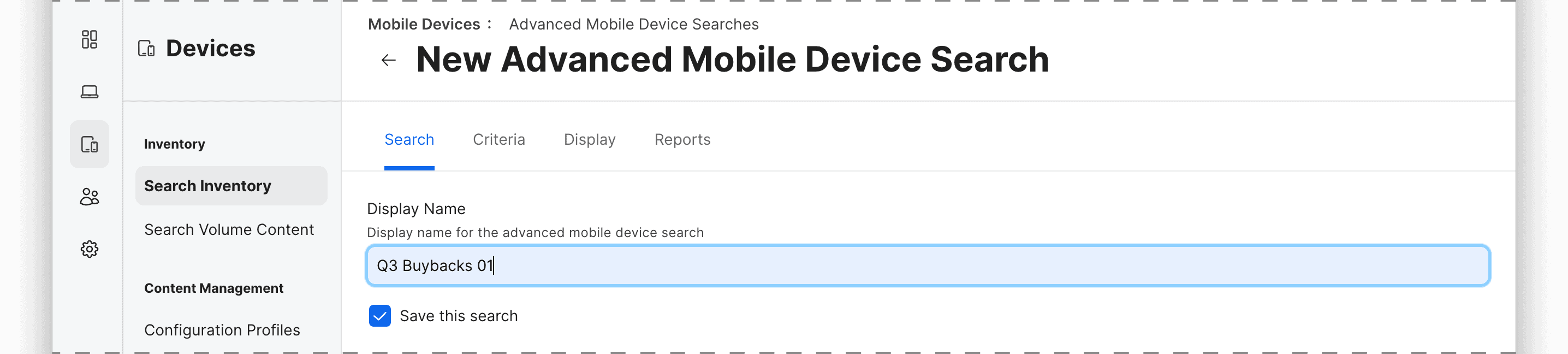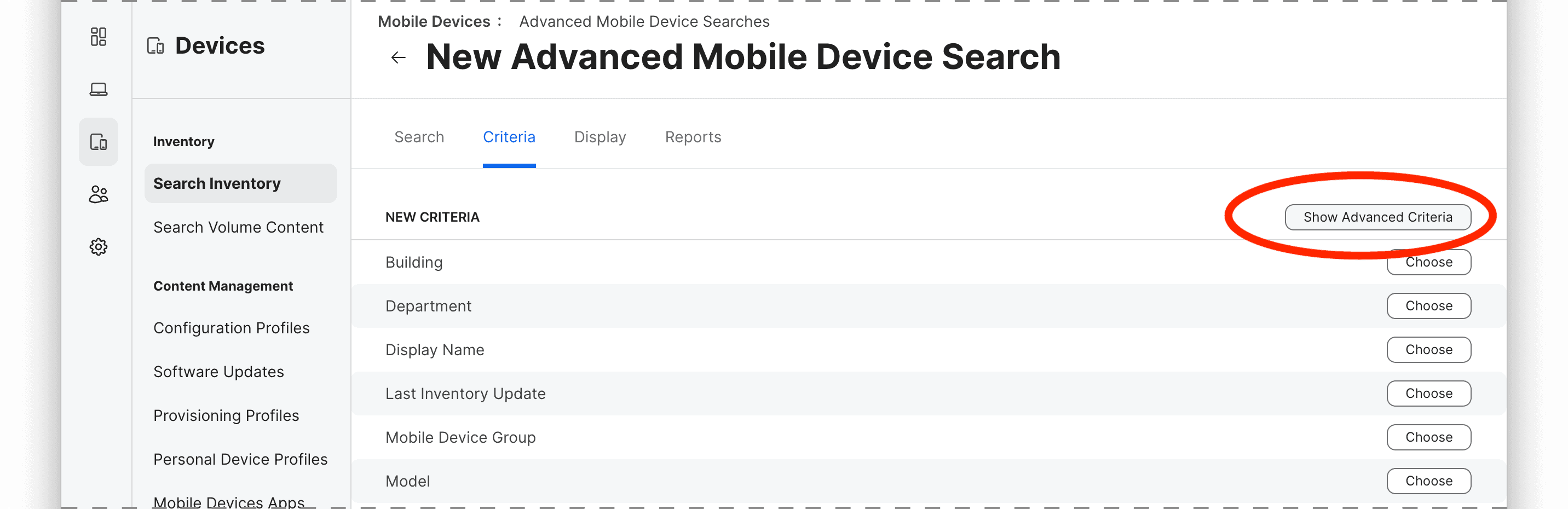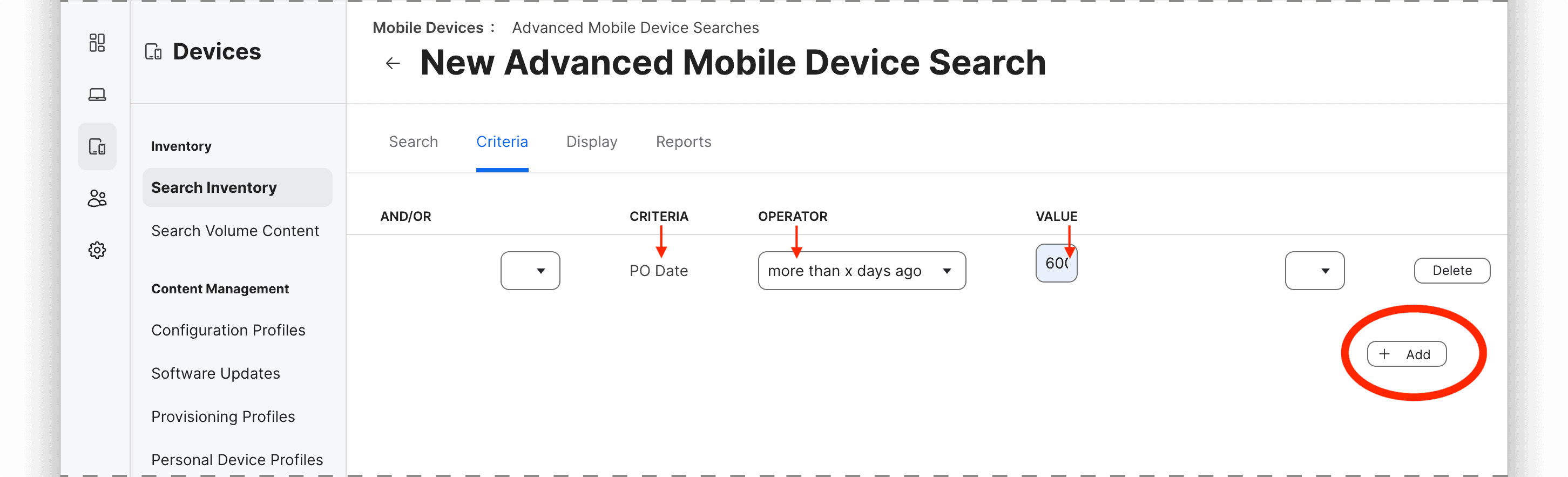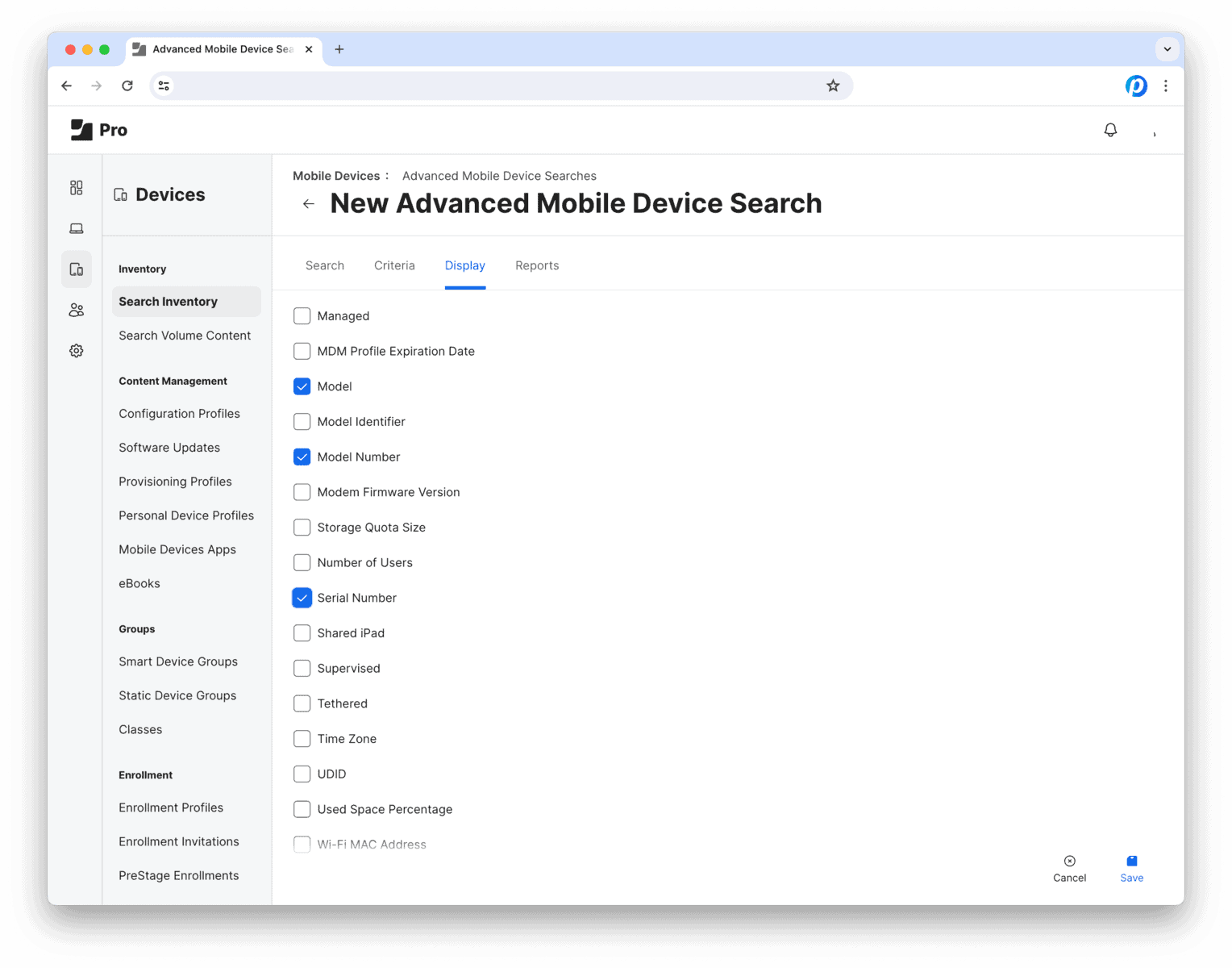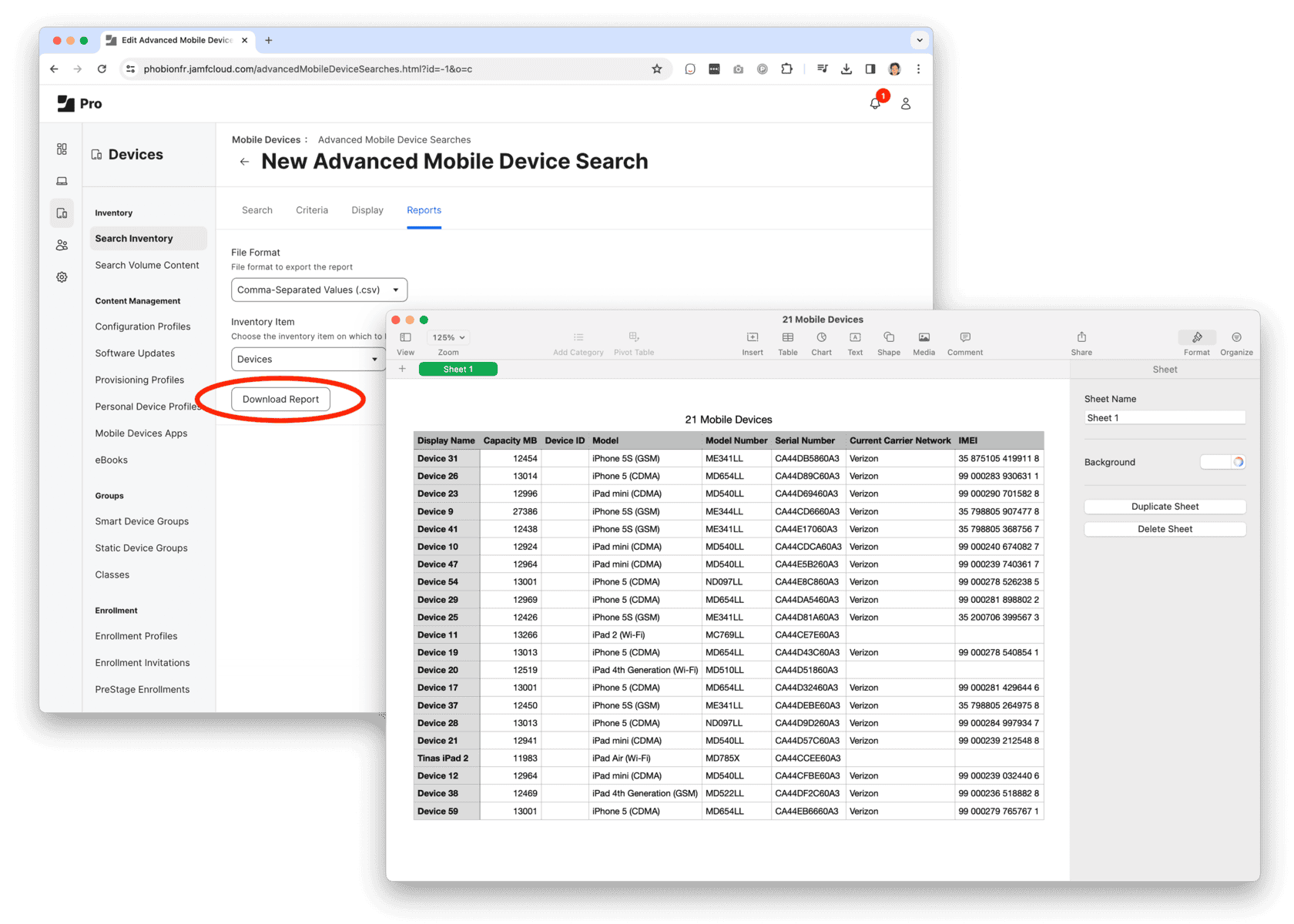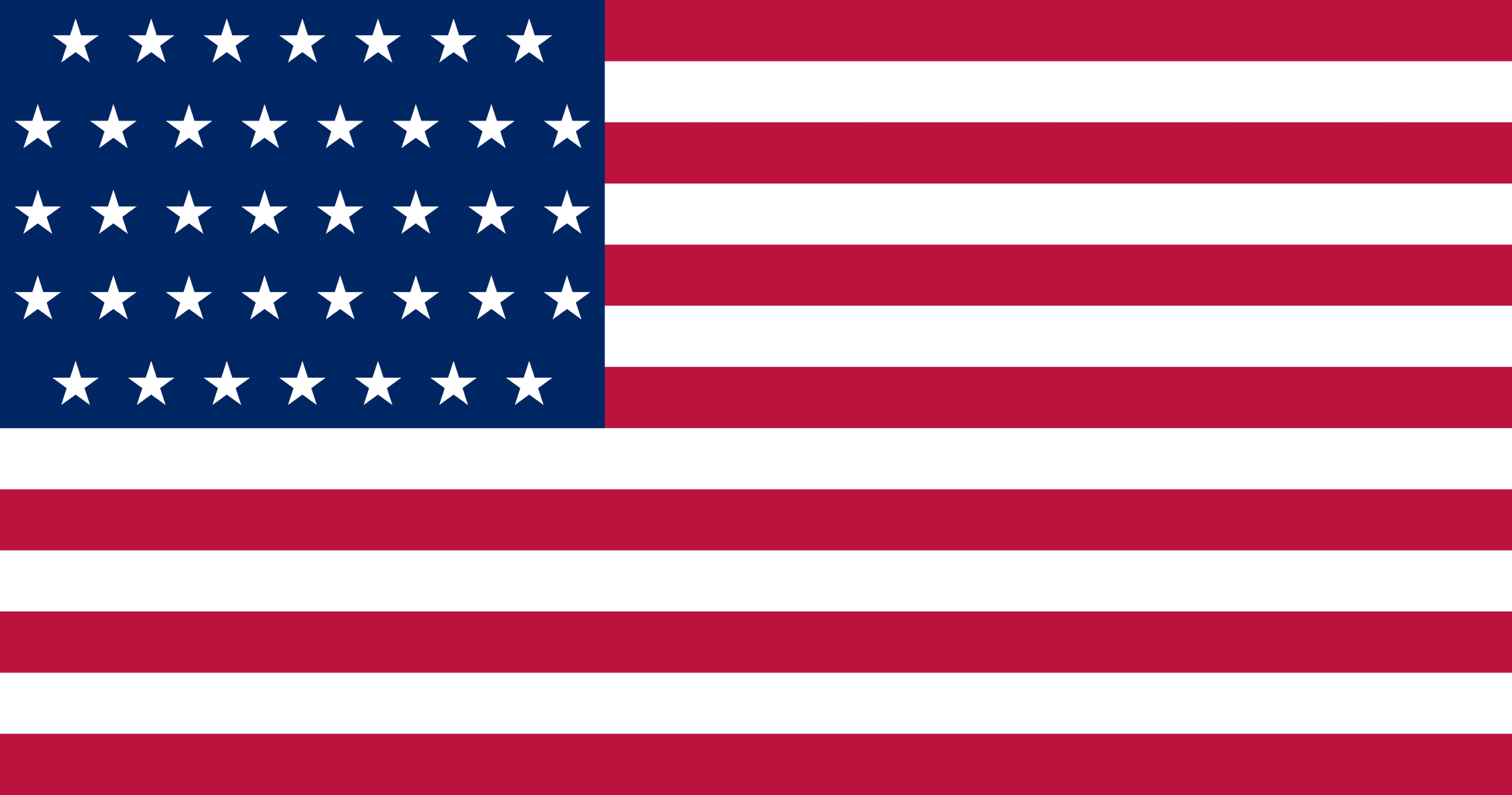Apple devices enrolled in Mobile Device Management (MDM) or Apple Business/School Manager (ABM/ASM) are protected by security measures that prevent unauthorized access or reuse. However, there are legitimate reasons an organization may need to remove MDM or Activation Lock — such as decommissioning, resale, or a change in ownership. This guide explains the three official methods to unlock devices through Apple support and related tools.
1. If Your Organization Still Controls the Device (Recommended Path)
The easiest and fastest way to remove MDM or Activation Lock is through Apple Business Manager (ABM) or Apple School Manager (ASM).
Steps:
- Log in to ABM/ASM with an account that has Administrator or Device Enrollment Manager privileges.
- Locate the device using its serial number or device list.
- Choose Release Device or Turn Off Activation Lock for that serial number.
- Erase or restore the device. Once released, it will not re-enroll or prompt for an Apple ID upon setup.
Why this method is best:
- It’s immediate and self-service.
- No proof of purchase or Apple support interaction is required.
- It keeps your organization compliant with Apple’s data security requirements.
2. If the MDM Server Is Still Active
If you have access to the MDM platform (Jamf, Mosyle, Kandji, etc.), you can remove Activation Lock directly using the bypass code.
Steps:
- Find the Activation Lock Bypass Code in your MDM dashboard.
- On the locked device, leave the Apple ID field blank and enter the bypass code as the password. For Mac: use Recovery Assistant → Activate with MDM key.
- The device should unlock and allow setup or unenrollment.
Why use this method:
- It doesn’t require Apple’s intervention.
- It’s intended for IT administrators managing enrolled fleets.
3. If the Device Is Orphaned or No Longer in Your Control
When the device is not linked to your organization’s MDM or ABM account (for example, acquired from another company or reseller), Apple can help remove the lock if you can prove ownership.
Steps:
- Gather proof of ownership:
- Original proof of purchase showing serial number, IMEI, and buyer name.
- Screenshots from ABM/ASM or MDM, if available.
- Contact Apple Business Support or AppleCare Enterprise:
- Explain that you are requesting Activation Lock or MDM removal for business-owned devices.
- Provide the serial numbers and any supporting documentation.
- Submit documentation as requested by Apple.
- Apple will review ownership details and, if validated, remove the lock remotely.
What Apple typically requires:
- Device serial number(s) or IMEI(s)
- Proof of purchase or reseller documentation showing chain of custody
- Company contact details or ABM account ID
Important Caveats
- Devices enrolled via ABM/DEP cannot be removed locally — only through ABM or Apple.
- Apple will not remove locks without verified ownership.
- Always document transfers or decommissions to simplify future unlock requests.
Tips to Speed Up the Apple Support Process
- Provide exact serial numbers and device details up front.
- Use company letterhead when submitting ownership documentation.
- f you have a reseller agreement or GSX access, mention it to the Apple Support agent.
- Use the same contact email domain as your business to verify legitimacy.
By following these official procedures, you ensure devices are released safely and securely — protecting both organizational data and the resale value of your Apple hardware.